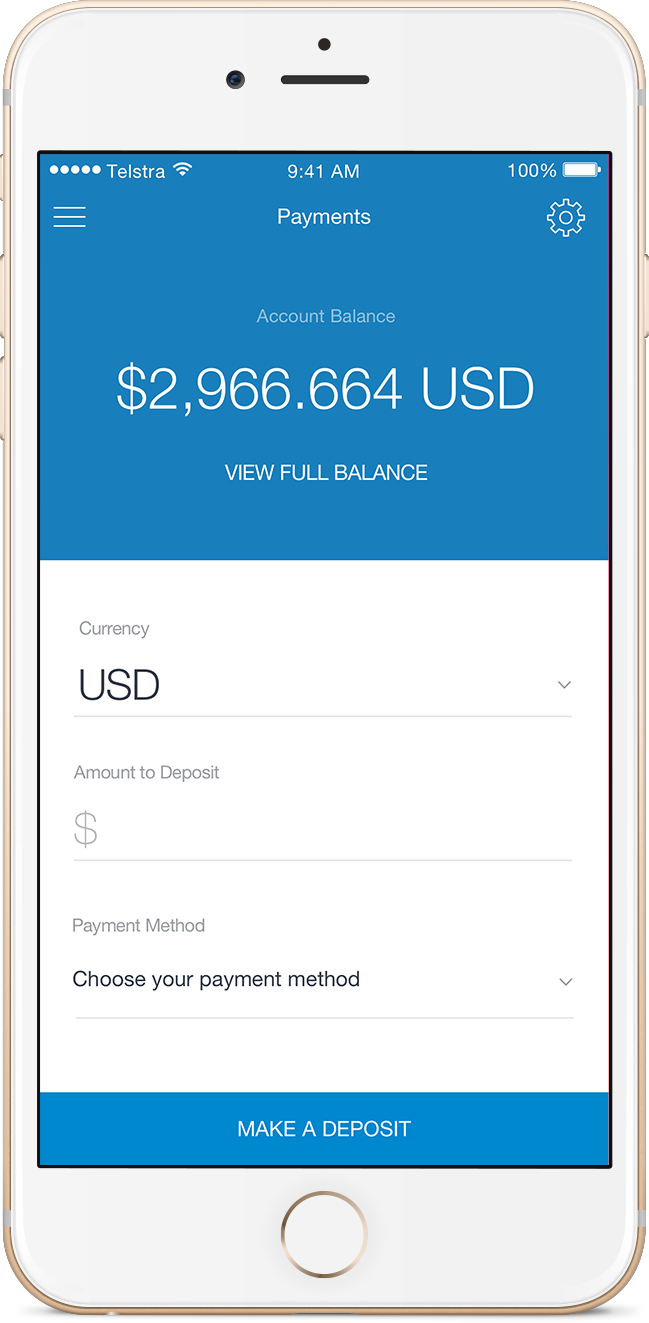Baru dapat info bahwa aplikasi Freelancer udah integrasikan sistem pembayaran di dalamnya.
Segera update dan cek deh. 😉
[showhide type=”pressrelease”]
New: Freelancer Mobile App Integrates Payments
11 February, 2016 in Freelancer Hq
The Freelancer mobile app is the most convenient way for employers to post projects and hire freelancers even on the go. Now, the app has turned into a fully integrated solution for getting work done. Users can now make payments and deposits on both iOS and Android apps, giving them a complete Freelancer mobile experience.
As an employer, this update will give you an end-to-end hiring process on mobile devices. You search for freelancers, award your project, and make payments straight from the app. It’s also an advantage for your freelancers because they can receive their payments faster.
Deposit Funds to Your Account
Are you paying your freelancers in full or per completed milestone? Either way, you know it’s best to always have enough funds to make payments when needed.
To deposit funds to your Freelancer.com account, first, select the currency from the ones available in your account. Click the dropdown arrow to display all currencies.
To review the balance of all the currencies in your account, tap ‘View Full Balance’.
Close the Account Balance window to go back to the deposit page. To proceed with your transaction, enter the amount you need to deposit.
After that, choose your source of fund. If you don’t have a previously set up payment method, you can now add your credit card details to the app. You can set up more than one source by clicking the ‘Add Another Payment Method’ button.
Now here’s an exciting new feature. You can scan your credit card details using your smartphone’s camera! The scanned details are saved for your future transactions. This will save you time and effort if you don’t feel like entering your details manually, time and again.
Once you’re done keying in the details for your deposit, click the ‘Make a Deposit’ button. A summary of your Milestone Payment will show. Review the details and when you’re ready, confirm your deposit.
Create a Milestone
You can now create a milestone and setup your payment with just a few taps. Here’s how:
1. Go to My Projects on the sidebar menu and tap on the project you want to create a milestone for. On the project view page, click on the Management tab then ‘Add Milestone’.
2. Enter the amount and description of the milestone. Afterwards, click ‘Create’.
3. Next thing you’ll see is the Milestone Payment Summary. Add your payment method by scanning your credit card details using your smartphone’s camera. Once done, confirm your payment.
This and all the recent updates were created to give you an optimized experience in working with your freelancers or employers even on the go.
[/showhide]