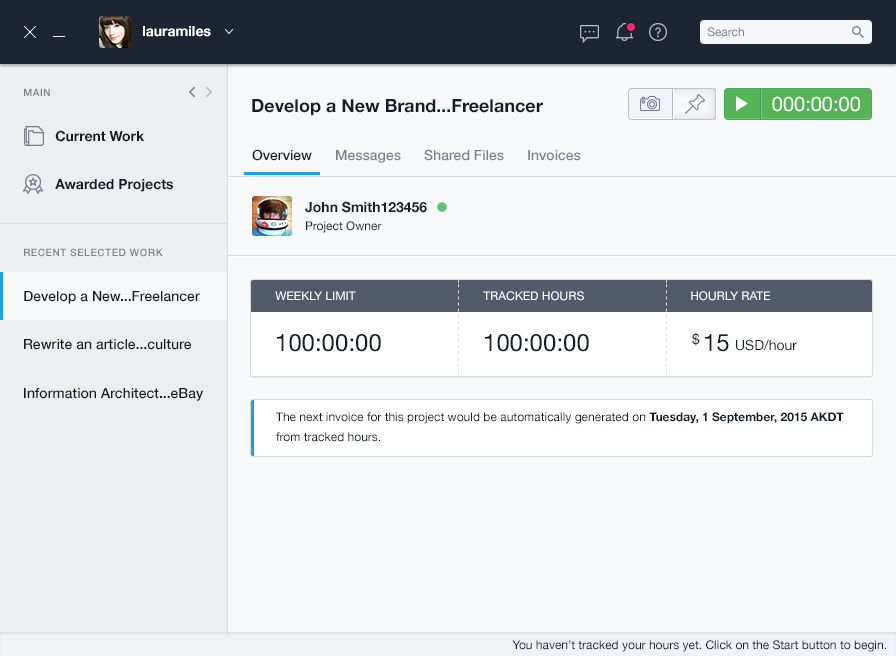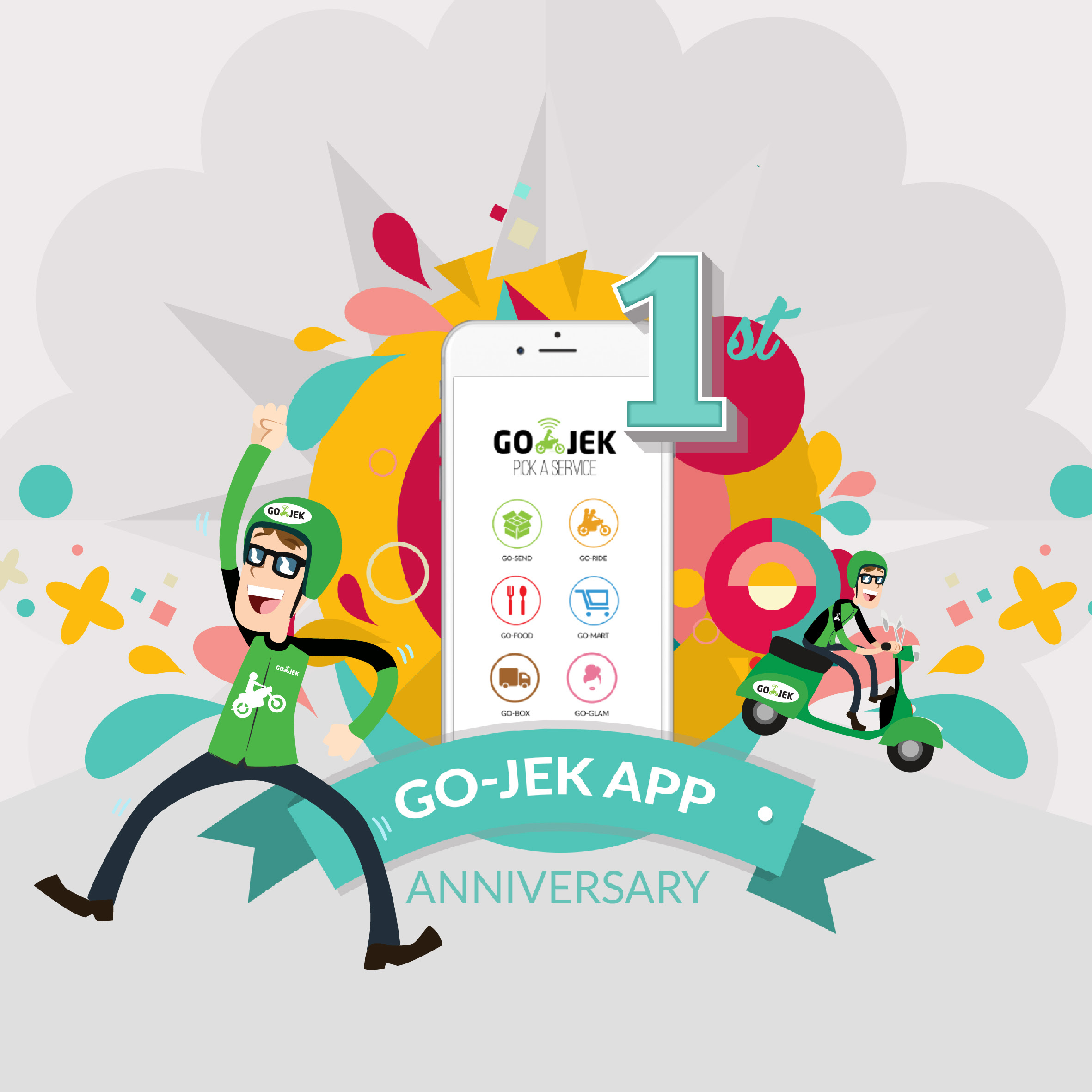Banyak yang baru nih rupanya di aplikasi desktop untuk Freelancer. Cek-cek dulu ah…
[showhide type=”pressrelease”]
Manage Your Projects Better With the Improved Freelancer Desktop App
27 January, 2016 in Freelancer Hq
The latest version of the Freelancer Desktop App zeroed in on giving you seamless navigation and better productivity. You can now do more with this tool that lets you focus on your work and locate things faster and easier. It has always been the helpful app you need to manage your projects. Today, it just got more valuable.
The app has adopted a more polished design, but its indispensable functionalities remain. You can still chat with your employer, exchange files, and most importantly, track your time.
Read on to explore what’s new with the Freelancer Desktop App.
This recent update categorizes your projects into two: Current Work and Awarded Projects.
Current Work
You can see all your ongoing projects in this section. The list shows the project title, the project owner and your rate for each project.
Awarded Projects
This section displays all the projects you’ve bid on and got awarded with. Once you accept a particular project, you will then see it in the Current Work tab.
The Recent Selected Work tab displays five of the most recent projects you’ve browsed. Go to this tab to search for a particular project you opened a little while back. This saves you time instead of scrolling through the entire project list in the Current Work tab.
To view your navigation history, click on the arrows (<>) on the navigation bar. These will let you navigate easier through the projects and screens you have selected.
Project Overview
When you select a project from Current Work, you will see the following tabs:
– Overview
– Messages
– Shared Files
– Invoices (Hourly Projects)
– Milestones (Fixed Projects)
Overview
Shows your weekly/monthly limit, tracked hours, hourly rate, and invoice reminder (if applicable). Milestones will be displayed for fixed projects.
Messages
Send a new message to your employer or review your previous conversations in this tab. You can attach files by clicking the paperclip icon. You can also download files your employer sent you.
Shared Files
This tab shows all the files you and your employer have shared. It’s more convenient to check them here instead of browsing through the message thread.
Invoices
This tab displays all the created invoices. You can see the date, invoice reference, invoice amount, and status.
Notifications
If you have a new notification from the app, the bell icon on the notification bar will show a red dot. You will receive a notification for new messages, awarded projects, created/released milestones, and issued invoices.
Search
The Search bar at the end of the notification bar allows you to search for an active project. If you can’t remember the entire project title, just type in the keyword and from the displayed results, click the one you’re looking for.
Errors
Don’t fret if you encounter an error. If you keep encountering one and need assistance, click “Collect System Information”. This will produce a zip file which includes error logs that we can use when investigating your issue. Send us an email at desktop-feedback@freelancer.com with the zip file attached.
Offline Tracking
One of last year’s significant releases was for offline tracking. This feature enables you to track your hours when the Internet connection becomes unstable. The app will still take random screenshots as proof of your work. With this, you can prevent losing records of the hours you’ve worked and the invoices generated for those tracked hours.
Your sessions will be saved locally into an encrypted file and will be uploaded as soon as you’re connected online. Remember, invoices are now automatically generated based on the hours tracked using the Desktop App.
Limits of Offline Tracking
You can allow the app to randomly take screenshots of your work or do it manually. Choosing the latter may lessen the sessions you can save on your disk. You will get a notification once you’ve reached the limit.
When you’re offline, you cannot chat with your employer. You also won’t see other projects that have not yet loaded by the time you lost your Internet connection.
[/showhide]